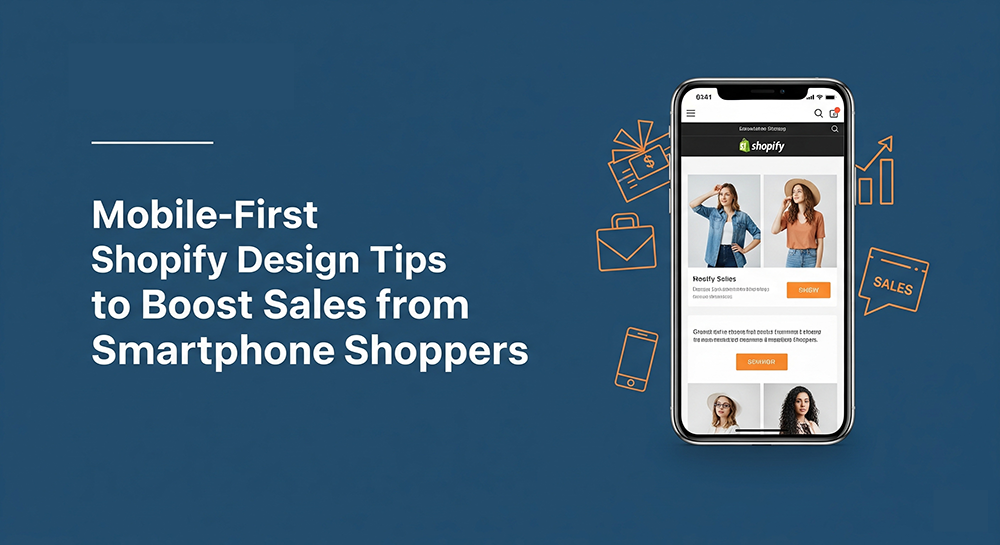
If your Shopify store doesn’t play nice on mobile, you’re basically telling money to walk away. Harsh? Maybe, but it’s true. Let’s be real: mobile shopping isn’t some “upcoming trend” anymore, it’s already here, loud and clear. That means if your site doesn’t perform beautifully on a small screen, you’re not just annoying users, you’re driving them straight into your competitor’s cart.
In this post, we’ll discuss about mobile-first Shopify design tips to help you capture, convert, and keep mobile shoppers. Whether you’re just launching or already live, these tips will make sure your store not only looks good but performs like a sales machine on mobile devices.
1. Why Mobile-First Design Is Non-Negotiable
Before we dive into tactics, let’s talk about why mobile-first matters so much. Google switched to mobile-first indexing ages ago, meaning the mobile version of your Shopify store is what gets evaluated for SEO rankings.
Also, smartphone users behave differently; they’re often scrolling with their thumbs, using spotty Wi-Fi, and making fast purchase decisions. You have mere seconds to impress.
That’s why Shopify mobile optimization is no longer optional; it’s mission-critical.
2. Choose a Mobile-Optimized Shopify Theme
Sounds obvious, right? But many store owners still use themes that aren’t fully optimized for mobile.
Here’s what to look for:
- Responsive layout that adapts to any screen size
- Fast load times on 3G or 4G networks
- Large, tappable buttons
- Clear font hierarchy that’s readable on small screens
Popular themes like “Dawn,” “Refresh,” and “Impulse” are built with mobile-first responsiveness in mind.
3. Keep Navigation Simple & Thumb-Friendly
Your mobile navigation should be so easy it could pass a “grandma test.” Think big icons, intuitive labels, and a fixed menu bar that stays accessible as users scroll.
Mobile Navigation Tips:
- Use a hamburger menu to declutter
- Keep categories short and sweet
- Make “Shop,” “Cart,” and “Search” easy to find
- Add a sticky “Buy Now” or “Add to Cart” button
People browse on their phones while distracted, which doesn’t make them think too hard.
4. Optimize Page Speed Like Your Sales Depend on It (Because They Do)
Page speed is huge on mobile. Every second your site lags, conversion rates plummet. Mobile users bounce faster than desktop users, especially on slow-loading pages.
Speed Boosting Tips:
- Compress images without sacrificing quality
- Use WebP image format
- Avoid unnecessary JavaScript or animation-heavy sections
- Use Shopify’s native lazy loading
Also, check your site using tools like Google PageSpeed Insights or GTMetrix, but test the mobile version specifically.
5. Use Clear, High-Impact Product Images
Product images are everything on mobile. Shoppers can’t touch, feel, or try your photos do the convincing.
Best Practices:
- Use high-res, zoomable images
- Show products in use (lifestyle photos)
- Keep file sizes light for faster load time
- Include alternate angles and short videos
Want a pro tip? Make the first product image square. It fills the screen better on most mobile devices.
6. Write Scannable Product Descriptions
No one reads big blocks of text on mobile. They scroll. They skim. They stop only when something grabs their eye.
Here’s how to do it:
- Start with a benefit-driven headline
- Use bullet points for key features
- Keep paragraphs to 2–3 lines max
- Add bold text to highlight value
Also, push your Call-to-Action (CTA) above the fold, like a bright “Add to Cart” button that follows users as they scroll.
7. Mobile-Optimized Checkout Is a Game-Changer
You’ve got them. They love the product. Now don’t lose them to a clunky checkout.
Mobile Checkout Must-Haves:
- Enable Shop Pay, Apple Pay, and Google Pay
- Keep forms short, only ask for what you need
- Autofill options for email, address, payment
- Remove distractions like sidebars or popups
Shopify’s checkout is already mobile-friendly by default, but adding custom tweaks or using Shopify Plus allows even more control.
8. Test Everything on Real Devices (Not Just the Preview Mode)
Here’s the deal, Shopify’s “mobile preview” in the admin panel? It’s helpful, but it’s not a true test. Real mobile experiences vary across devices, browsers, and operating systems.
What to Do:
- Test on iOS and Android phones
- Check different browsers (Chrome, Safari, Firefox)
- Scroll, tap, and checkout like a customer would
- Ask a few friends or customers to test and give feedback
Little things like misaligned buttons or unreadable text often go unnoticed until a real human points it out.
9. Leverage Mobile-Specific Popups (But Don’t Be Annoying)
Yes, popups still work on mobile, but only if done right. Make sure they don’t cover your CTA, and don’t trigger them the second someone lands on your site.
Mobile Popup Tips:
- Delay popup by at least 8–10 seconds
- Use exit-intent or scroll-triggered popups
- Keep the form short (email only)
- Offer clear value (discount, freebie, etc.)
10. Track & Optimize with Mobile Analytics
You can’t improve what you don’t track. Mobile users behave differently from desktop users. Their interactions are often shorter, more focused, and influenced by factors like screen size, connection speed, and location. Ignoring mobile-specific data can lead to a subpar user experience and lost opportunities. Use tools like Hotjar, Lucky Orange, or Shopify Analytics to study mobile behavior.
Look for:
- Where people drop off
- Which buttons are getting clicks
- Which pages have high bounce rates
Use this data to tweak your mobile layout, CTAs, and flow continuously.
Conclusion
If you’ve read this far, one thing should be clear: mobile-first Shopify design isn’t just a trend, it’s your store’s secret weapon. As mobile traffic dominates online shopping, building your store around small-screen behavior gives you a massive edge. Don’t aim for “just responsive.” Aim for intuitive, fast, and frictionless. That’s how you win over smartphone shoppers and turn casual browsers into loyal buyers.

