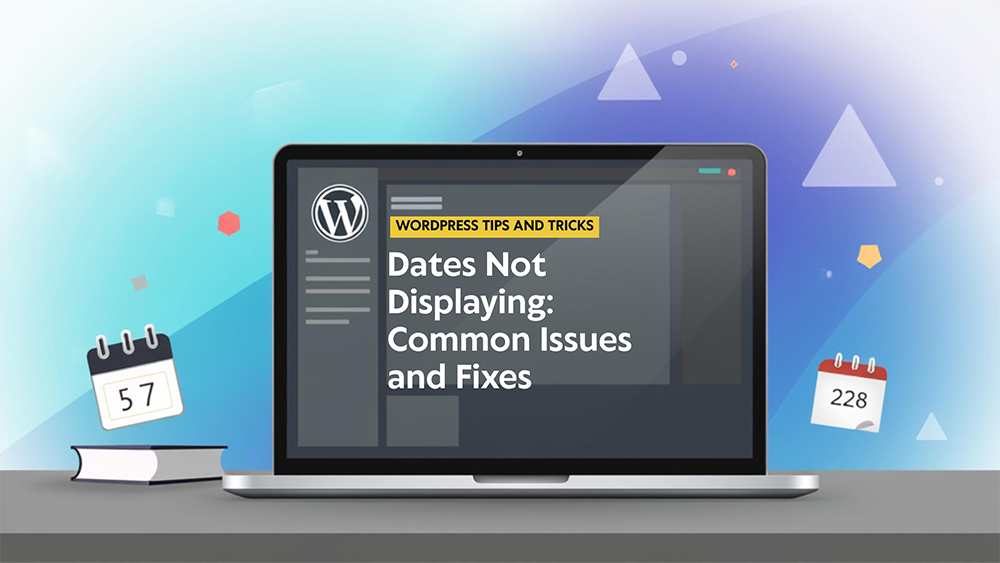
Have you ever published a post on your WordPress blog and noticed the date just isn’t there? You’re not alone. Many WordPress users, beginners and seasoned site owners alike, find themselves wondering why post dates don’t appear by default. Or worse, why do they vanish after a theme change? Whether you’re blogging about tech trends, recipes, or news, having a visible publication date can make or break user trust and even impact your SEO.
In this guide, we’ll explain why WordPress sometimes hides post dates. The implications of missing dates. How to manually or programmatically display dates. Best practices for date placement and formatting.
Why Are Post Dates Missing on WordPress?
Missing post dates on a WordPress site can lead to several issues, impacting both user experience and SEO. The exact consequences depend on where the dates are missing (e.g., on the post itself, in the site’s archive, or the sitemap). There are many factors to blame for why you might not be seeing dates on your blog posts. Check if:
1. Your WordPress Theme Hides It
Many modern WordPress themes, especially minimalist or magazine-style designs, choose to hide post dates by default, either for aesthetics or to give content a more “evergreen” appearance.
Themes like Astra, Kadence, or Hello Elementor often leave date metadata out unless you manually enable it.
2. You Switched Themes
If you recently changed your theme and suddenly noticed that all your dates disappeared, the new theme probably doesn’t include the date function in the post template. If you switch to one of these, your post dates will likely disappear unless you add the necessary code to your theme or use a plugin.
3. Dates Are Disabled in the Settings or Widgets
Some themes and plugins allow you to disable post metadata (author, date, categories) from within the customizer or a theme options panel. It might be toggled off without you realizing it.
4. Custom Post Types Don’t Show Dates
If you’re using custom post types (like portfolios, reviews, or products), these often exclude the date field unless the template explicitly calls for it.
Does Hiding Post Dates Hurt SEO?
Yes, potentially. Google doesn’t officially penalize posts without visible dates, but dates play a big role in user perception. When users search for time-sensitive content (like tutorials, industry news, or product reviews), they want to know if the content is still relevant.
If users bounce quickly because they can’t verify a post’s freshness, it can:
- Lower your click-through rate (CTR)
- Increase bounce rates
- Signal to Google that your content may be outdated, even if it’s not
For evergreen content, you may want to display a “Last Updated” date instead of the original publish date. This still shows recency without making the post look old.
How to Add or Show Dates in WordPress (The Easy Way)
Best practices for displaying post dates on a website involve balancing user experience, SEO benefits, and the overall aesthetic of the site. Let’s look at how to get your post dates back, even if your theme is hiding them.
Option 1: Check the WordPress Customizer
- From your dashboard, go to Appearance → Customize
- Open Blog / Post Settings or Single Post section (varies by theme)
- Look for a toggle called Display Meta Info, Show Date, or Post Metadata
- Make sure the Date option is enabled
- Click Publish
This works for themes like Astra, OceanWP, GeneratePress, and Neve.
Option 2: Use a WordPress Block Theme (FSE)
Are you using a full-site editing theme like Twenty Twenty-Three? If so:
- Go to Appearance → Editor
- Choose your template (e.g., Single Post)
- Click the Post Template block
- Add or select the Post Date block
- Drag it to your preferred location (before or after title)
- Click Save
This approach gives full visual control over how and where the date appears.
Option 3: Edit the Theme Code Manually
If you’re handy with theme code, you can add the date feature back in yourself.
- Go to Appearance → Theme File Editor
- Select single.php or content-single.php (depends on theme)
- Look for where the post title appears
- Insert the following PHP snippet right before or after the title:
<?php echo get_the_date(); ?>This will output the publish date in your default WordPress format.
Tip: Always use a child theme when editing PHP files to avoid losing changes during updates.
Option 4: Use a Plugin
If coding’s not your thing, you can use a plugin to control and customize date visibility.
Top Plugins:
- WP Meta and Date Remover (hide or show metadata)
- WP Last Modified Info (show “last updated” dates)
- Simple Custom Post Order (reorder posts based on publish or modified dates)
These are lightweight and beginner-friendly, with no coding needed.
Best Practices for Showing Post Dates
- Place the date above or below the post title
- Use clear formats like “June 01, 2025” or “01 June 2025”
- Consider showing last modified dates for updated content
- Use schema markup to help Google understand your content freshness
- Keep your dates consistent across posts
You can even combine publish + update info like:
Originally published: Jun 2025 | Last updated: Jun 2025
How to Show “Last Updated” Date in WordPress
Want to display the most recent edit date instead of the publish date?
Add This PHP Code:
<?php
$u_time = get_the_time('U');
$u_modified_time = get_the_modified_time('U');
if ($u_modified_time >= $u_time + 86400) {
echo "Last updated on ";
the_modified_time('F jS, Y');
}
?>This will show the update date only if it’s more than a day after the original publish date.
Conclusion
Missing post dates on WordPress can be confusing, but the fix is often simple. Whether it’s due to your theme, settings, or custom post types, there are plenty of ways to bring dates back and doing so improves both reader trust and SEO. From toggling settings in the Customizer to editing theme files or using plugins, you’re in control. Don’t let invisible dates hurt your content’s credibility. Keep things transparent, current, and user-friendly by making sure every post shows when it was published or, even better, when it was last updated. Your readers (and Google) will thank you.

