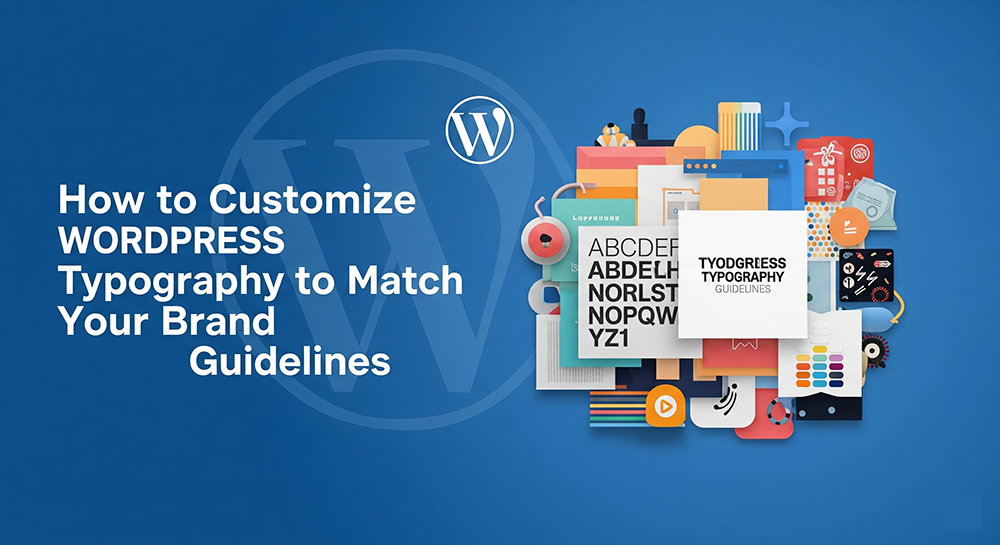
Have you ever wondered why visitors don’t dwell longer on your site despite its valuable content? Maybe you have to consider your site typography if it is inconsistent. We’re not telling you to have the most aesthetic font styles. It is not like that. Customizing your typography is not just about choosing the best fonts. You need to consider the brand you own and align it with a proper text. Someone can manage a big site for children’s toys yet oppose the brand’s message. Instead of bringing a lighthearted nature, a formal font like Times New Roman can defeat the purpose.
The good news is that WordPress has a feature that allows you to implement different styles across your site. In this article, we will walk you through customizing typography in WordPress so that you can choose the right font and apply it for brand consistency.
Why Typography Matters for Branding
Whether you are starting to build your brand from scratch or are already established, typography still matters. It structures the readability, accessibility, and the overall personality of your site. Always remember that font styles communicate your brand’s tone. For example, a modern, sans-serif typeface conveys a feeling of being efficient and straightforward. On the other hand, a serif font portrays a sense of being traditional yet reliable.
You need brand guidelines that define specific font pairings, sizes, and spacing rules. It is important to apply them consistently, as this will help your customers remember your site. Remember that inconsistent typography can make your site feel disorganized, thus reducing user trust.
Step 1: Identify Your Brand Typography Specifications
Before touching anything in WordPress, start by reviewing your brand documentation. You should be looking for the following:
- Font families: Check for the headers, body text, and accent areas. Keep it consistent so that the users will not lose interest in your site.
- Font weights and styles: Are your font weights and styles, such as boldness, italics, and regular letters, consistent? If not, you have to check them all one by one.
- Font sizes: Is it readable across devices? Make sure that the text remains legible to users who are viweing it on desktop, tablet, and mobile.
- Line height (leading) and letter spacing (tracking): Read between the lines of your text and the letter spacing. Are the paragraphs too cramped or too loose? Also, don’t forget to adjust the space between characters.
- Color usage: Are you using a clear palette that aligns with your brand? Establish a color palette and hierarchy.
If the typography specifications above aren’t documented, work with your design or marketing team to create a basic style guide for web use. This step provides a foundation for the changes you’re going to make in WordPress.
Step 2: Choose the Right Fonts (Web-Compatible Versions)
Are you using a proprietary or desktop-only font? You may have to look for a similar web-safe or Google fonts alternative. Well, you can find fonts by category, style, or popularity through fonts.google.com.
Things to consider when selecting web fonts:
- Is the font I am using available on Google Fonts or via Adobe Fonts?
- Can it be embedded into a website without licensing issues?
- Does it include the necessary weights and styles?
- Is it optimized for screen readability?
Step 3: Add Fonts to Your WordPress Site
You can choose to apply custom fonts in WordPress. There are many ways to do it, depending on your brand theme.
Option 1: Use Your Theme’s Built-in Typography Controls
Find the typography controls built into the WordPress Customizer. Most modern WordPress themes, especially when you are using premium ones such as Astra, Kadence, or GeneratePress, have these controls.
- Go to Appearance > Customize.
- Locate the Typography section.
- Next is to identify your preferred font families, each for headings, body text, as well as the navigation elements.
- Don’t forget to adjust as much as possible the size, the line height, and letter spacing.
Option 2: Use a Typography Plugin
If you have a problem with your theme about the typography controls, you may need to install a plugin for it. These are reliable options:
- Easy Google Fonts: Integrates with the Customizer and allows assigning Google Fonts to various elements.
- Fonts Plugin | Google Fonts Typography: Offers a broader interface and more granular control.
After installing the plugin:
- Go to the WordPress administration dashboard. Find “Appearance”, it is a main menu item, “Customize” is a sub-item within it. This opens the WordPress Customizer, a visual interface for modifying the website’s appearance.
- Let’s assume you’ve already installed a plugin that allows for more advanced font customization than what’s normally available. Make sure you have successfully activated it.
- Now, after that, you have to choose your preferred fonts for every heading, paragraph, and other sections.
- Save and preview changes.
Option 3: Add Fonts Manually Using CSS
Now, if you want to use a special font but it is not commonly installed, you can manually do via CSS. Here’s how you do it:
Step 1: Import the Font
Add this to your theme’s stylesheet (style.css) or via the WordPress Customizer under Additional CSS.
@import url(‘https://fonts.googleapis.com/css2?family=Roboto:wght@400;700&display=swap’);
Step 2: Apply the Font Styles
Define which elements should use the font:
body {
font-family: ‘Roboto’, sans-serif;
font-size: 16px;
line-height: 1.6;
}
h1, h2, h3, h4, h5, h6 {
font-family: ‘Roboto’, sans-serif;
font-weight: 700;
}Step 4: Set Font Sizes and Spacing According to Brand Standards
Picking the type of letters (the font) is just one small part of making text look good. You also have to think about how big the letters are (font size). How much space is between the lines (line height), and how much space is between the letters themselves (spacing)?
Key Parameters:
- Font size: For body text, 16–18px is standard for readability.
- Line height: For your text to be readable, follow the golden rule of using 1.5 to 1.75.
- Letter spacing: Usually left default, but sometimes increased for uppercase headings.
- Hierarchy: Ensure consistent visual weight across headings (H1, H2, etc.).
Use the Customizer or CSS to make these adjustments. A CSS example:
body {
font-size: 17px;
line-height: 1.6;
}
h1 {
font-size: 2.5em;
letter-spacing: -0.5px;
}Consistency across headings and paragraph styles helps guide the reader through your content effectively.
Step 5: Test Across Devices and Browsers
Typography may look different on various screens and browsers. Always test your site:
- On desktop, tablet, and mobile views
- In Chrome, Safari, Firefox, and Edge
- With both light and dark mode (if applicable)
- On high- and low-resolution displays
WordPress Customizer includes responsive previews. You can also use browser dev tools (right-click > Inspect Element) to simulate various devices.
Step 6: Optimize for Performance
Loading multiple fonts and font weights can increase your site’s load time. Keep things optimized:
- Only load the font weights and styles you need (e.g., 400 and 700).
- Avoid more than two different font families.
- Use plugins like Autoptimize or WP Rocket to combine and cache stylesheets.
- Consider self-hosting fonts if performance is a top concern (requires additional setup).
Google PageSpeed Insights and GTmetrix are great tools to measure font load times and make adjustments accordingly.
Step 7: Apply Typography Consistently Across All Elements
Once your main text styles are set, ensure they apply everywhere:
- Blog posts and pages
- Navigation menus
- Footer widgets
- Forms, buttons, and CTAs
- Quotes and blockquotes
Conclusion
Building a successful brand online is not an overnight journey. It takes time before things take place in the digital world. On the other hand, learning how to customize your typography is already a success. This is the first step of creating a professional web presence. Get to learn the basic font selection, sizing, and responsiveness. This will help your brand be accessible, readable, and consistent no matter where you are. From now on, you have to be picky when it comes to your font choices and implementation. Remember, your site communicates your brand clearly and effectively when it is consistent.

