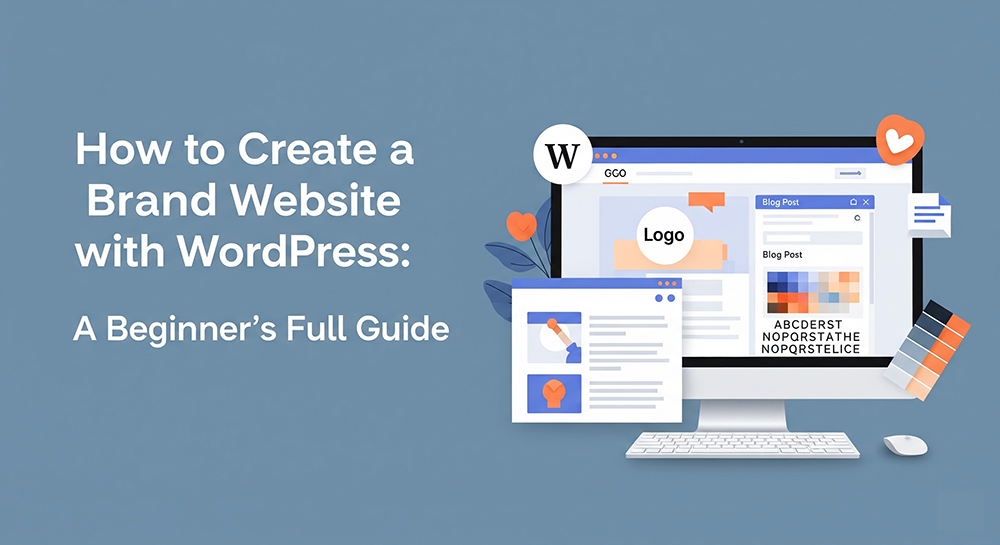
Admit it or not, but the future is going digital. Many business owners are now starting to build their digital presence. If you refuse to adapt to the constantly changing world, you will only get left behind. The good news is that you can learn almost everything for free online. Your brand can reach more people than you could think. And that is possible through building a professional brand website. You can start to do it on your own with the help of WordPress.
In this guide, we will share tips on how to build your brand website. How to choose a domain and all the essentials needed before launching your site. Let’s get started.
What is WordPress?
WordPress is the most popular content management system (CMS) for creating, managing, and publishing websites and blogs. There is no need for you to have a certificate course in programming when starting a site on WordPress. There is no need for you to write code from scratch. WordPress is a friendly, beginner website-building platform in the world.
The Difference Between WordPress.com vs. WordPress.org
There are two different types of WordPress sites. Do not be confused between the two; they are the same, with quite a few differences. WordPress.com is a hosted platform by the Automattic company. Here, everything is already set for you. You don’t need to worry about having zero knowledge because they manage it for you. Starting from hosting, maintenance, updates, and up to security. On the other hand, WordPress.org is a self-hosted platform. You have to download the free WordPress software and install it on your chosen web hosting service. Examples of it are Bluehost, SiteGround, and Hostinger.
Steps on Creating Your Brand Website in WordPress
Step 1: Define Your Brand Goals
Before we begin with the tech side, let us take a step back and define your brand.
Ask yourself:
- What does your brand stand for?
- Who is your target audience?
- What action do you want visitors to take?
Your website should reflect your brand especially the visual identity. The color, logo, and font. And the voice should be uniquely presenting the brand.
Step 2: Choose a Domain Name and Hosting
Domain Name
Your domain is your digital address—something like www.yourbrand.com.
Tips for choosing a domain:
- Keep it short and memorable
- Avoid hyphens and complex spellings
- Use a .com if available (or a relevant extension like .co, .io, etc.)
- Check for trademark conflicts
You can register a domain via registrars like:
- Namecheap
- GoDaddy
- Google Domains
Web Hosting
Web hosting is where your website lives. For WordPress, you’ll want a host that offers:
- One-click WordPress installation
- Fast loading speeds
- Good customer support
Popular WordPress hosts include:
- Bluehost (great for beginners)
- SiteGround (known for speed and support)
- Hostinger (budget-friendly)
- WP Engine (premium and performance-focused)
Once you’ve selected your domain and hosting, you can connect the two and move on to installing WordPress.
Step 3: Install WordPress
Most modern hosts offer one-click installation. After signing in to your hosting account:
- Find the “Install WordPress” button.
- Choose your domain.
- Set admin login details (username and password).
- Launch the installation.
Once complete, you’ll be able to log into your dashboard at www.yourdomain.com/wp-admin.
Step 4: Choose a WordPress Theme
This is the exciting yet overwhelming part of creating your brand. Your selected WordPress theme determines the look and layout of your website.
There are thousands of themes available. Some are free, while others are premium (with more features and support)
Free Themes:
- Astra
- OceanWP
- Neve
Premium Themes:
- Divi (by Elegant Themes)
- Avada
- Kadence Pro
When selecting a theme:
- Ensure it’s mobile responsive
- Check for SEO-friendliness
- Look at user reviews
- Make sure it supports your branding needs (e.g., custom logo, typography)
Once chosen, install it via:
Appearance > Themes > Add New > Upload/Install/Activate
Step 5: Install Essential Plugins
Plugins add extra functionality to your WordPress site.
Here are essential plugins for a brand website:
| Function | Recommended Plugin |
| SEO Optimization | Yoast SEO or Rank Math |
| Contact Form | WPForms or Contact Form 7 |
| Website Security | Wordfence or Sucuri |
| Speed Optimization | WP Rocket or W3 Total Cache |
| Backup Management | UpdraftPlus |
| Analytics Integration | MonsterInsights |
| Page Builder (optional) | Elementor or Beaver Builder |
To install plugins:
Dashboard > Plugins > Add New > Search > Install > Activate
Always keep your plugins updated to maintain site security and performance.
Step 6: Customize Your Site’s Appearance
Now it’s time to make your site match your brand.
Site Identity:
Go to Appearance > Customize, where you can:
- Upload your logo and favicon
- Set your site title and tagline
- Choose brand colors and fonts
Homepage Settings:
Decide whether your homepage will:
- Show your latest posts (good for blogs)
- Display a static front page (ideal for brand websites)
You can build your homepage using the block editor (Gutenberg) or a page builder like Elementor for more design flexibility.
Menu and Navigation:
Create your main menu:
Appearance > Menus > Create a new menu
Add links to:
- Home
- About
- Services/Products
- Blog
- Contact
Simple and clear navigation helps users explore your site easily.
Step 7: Create Core Pages
A brand website should include essential pages that communicate who you are and what you do.
1. Home Page
Your digital storefront. It should clearly answer:
- Who you are
- What you offer
- Why should someone choose you
- How to take the next step (CTA)
2. About Page
Tell your story, mission, and values. Show the human side of your brand.
3. Services/Products
Break down what you offer. Add visuals, features, pricing, and value propositions.
4. Contact Page
Include:
- A contact form
- Email address
- Phone number (if applicable)
- Location/map (if relevant)
5. Blog (Optional but Recommended)
Blogging improves SEO and builds trust. Share insights, updates, and stories relevant to your audience.
Step 8: Optimize for SEO and Performance
SEO Best Practices:
- Use an SEO plugin (like Yoast) to optimize titles and meta descriptions.
- Create keyword-rich URLs (e.g., /web-design-services instead of /page1)
- Add alt text to images
- Internally link your pages and blog posts
- Submit your sitemap to Google Search Console
Site Speed:
- Compress images (use plugins like Smush)
- Use caching plugins (e.g., WP Rocket)
- Avoid unnecessary plugins
- Choose lightweight themes
A fast website improves both user experience and search rankings.
Step 9: Launch and Promote
Before launching:
- Test your site on desktop and mobile
- Check all links and buttons
- Make sure forms work
- Proofread all content
Once ready:
- Announce your launch on social media
- Email your list (if you have one)
- Add your site to business directories
- Start blogging for organic traffic
Step 10: Maintain Your Website
A brand website is not “set it and forget it.”
It needs ongoing care:
- Update WordPress core, themes, and plugins regularly
- Back up your site weekly
- Monitor traffic via Google Analytics
- Add fresh content to keep your site active
Keeping your website updated ensures it stays secure and continues to represent your brand well.
Final Thoughts
Creating your brand on WordPress for the first time can be overwhelming yet exciting. From planning to launching seems quite a task. But with these steps above, we guarantee you’ll end up with aprofessional-looking site. You can customized it the way you want to build a powerful presence. WordPress is a beginner-friendly platform. It allows you to effortlessly create your ideal brand. WordPress is also a great tool to combine the balance between ease and flexibility. It gives you control over how you want your brand to be seen. Grow your visibility and attract more future customers. This is just the beginning of your web journey. We wish you success with it along the way.

